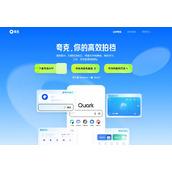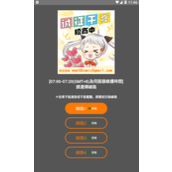Swift 文本框textView图文混排的例子
我们使用文本框(UITextView)时,除了输入文字外,可能还会想在里面插入一些图片。或者有一些图文混排的内容需要展示出来。 这个只需要通过 textView 的属性化文本即可实现。j将图片以附件的形式插入即可。
本文通过样例演示如何实现 textView 的图文混排,同时还可以选择插入图片的模式,是保持原图大小,还是自适应尺寸(这些可以混合使用的。)
1,效果图
(1)不改变插入图片的大小

(2)让图片与行高保持一致。这样图片就不会撑大行高,同时会与文字的大小保持一致。适合用来插入表情图标。

(3)让图片占满一行。适合普通图片或者大图的插入。

2,样例代码
import UIKit
class ViewController: UIViewController {
//图文混排显示的文本区域
@IBOutlet weak var textView: UITextView!
//文字大小
let textViewFont = UIFont.systemFontOfSize(22)
override func viewDidLoad() {
super.viewDidLoad()
//初始化显示默认内容
insertString("欢迎欢迎!")
insertPicture(UIImage(named: "icon")!, mode:.FitTextLine)
insertString("n欢迎访问:")
insertPicture(UIImage(named: "logo")!)
insertPicture(UIImage(named: "bg")!, mode:.FitTextView)
}
//插入文字
func insertString(text:String) {
//获取textView的所有文本,转成可变的文本
let mutableStr = NSMutableAttributedString(attributedString: textView.attributedText)
//获得目前光标的位置
let selectedRange = textView.selectedRange
//插入文字
let attStr = NSAttributedString(string: text)
mutableStr.insertAttributedString(attStr, atIndex: selectedRange.location)
//设置可变文本的字体属性
mutableStr.addAttribute(NSFontAttributeName, value: textViewFont,
range: NSMakeRange(0,mutableStr.length))
//再次记住新的光标的位置
let newSelectedRange = NSMakeRange(selectedRange.location + attStr.length, 0)
//重新给文本赋值
textView.attributedText = mutableStr
//恢复光标的位置(上面一句代码执行之后,光标会移到最后面)
textView.selectedRange = newSelectedRange
}
//插入图片
func insertPicture(image:UIImage, mode:ImageAttachmentMode = .Default){
//获取textView的所有文本,转成可变的文本
let mutableStr = NSMutableAttributedString(attributedString: textView.attributedText)
//创建图片附件
let imgAttachment = NSTextAttachment(data: nil, ofType: nil)
var imgAttachmentString: NSAttributedString
imgAttachment.image = image
//设置图片显示方式
if mode == .FitTextLine {
//与文字一样大小
imgAttachment.bounds = CGRectMake(0, -4, textView.font!.lineHeight,
textView.font!.lineHeight)
} else if mode == .FitTextView {
//撑满一行
let imageWidth = textView.frame.width - 10
let imageHeight = image.size.height/image.size.width*imageWidth
imgAttachment.bounds = CGRectMake(0, 0, imageWidth, imageHeight)
}
imgAttachmentString = NSAttributedString(attachment: imgAttachment)
//获得目前光标的位置
let selectedRange = textView.selectedRange
//插入文字
mutableStr.insertAttributedString(imgAttachmentString, atIndex: selectedRange.location)
//设置可变文本的字体属性
mutableStr.addAttribute(NSFontAttributeName, value: textViewFont,
range: NSMakeRange(0,mutableStr.length))
//再次记住新的光标的位置
let newSelectedRange = NSMakeRange(selectedRange.location+1, 0)
//重新给文本赋值
textView.attributedText = mutableStr
//恢复光标的位置(上面一句代码执行之后,光标会移到最后面)
textView.selectedRange = newSelectedRange
//移动滚动条(确保光标在可视区域内)
self.textView.scrollRangeToVisible(newSelectedRange)
}
//插入图片1:保持原始尺寸
@IBAction func btnClick1(sender: AnyObject) {
insertPicture(UIImage(named: "logo")!)
}
//插入图片2:适应行高
@IBAction func btnClick2(sender: AnyObject) {
insertPicture(UIImage(named: "icon")!, mode:.FitTextLine)
}
//插入图片3:适应textView宽度
@IBAction func btnClick3(sender: AnyObject) {
insertPicture(UIImage(named: "bg")!, mode:.FitTextView)
}
override func didReceiveMemoryWarning() {
super.didReceiveMemoryWarning()
}
}
//插入的图片附件的尺寸样式
enum ImageAttachmentMode {
case Default //默认(不改变大小)
case FitTextLine //使尺寸适应行高
case FitTextView //使尺寸适应textView
}
相关文章
精彩推荐
-
 下载
下载洋果子店rose最新版本
模拟经营 洋果子店rose最新版本洋果子店最新版是一款十分容易让人垂涎的开店经营类手游。游戏玩
-
 下载
下载明日大亨最新版
模拟经营 明日大亨最新版明日大亨手游,一个非常经典有趣的模拟经营类型的商战手游,在游
-
 下载
下载早安我的少年日服最新版2024
模拟经营 早安我的少年日服最新版2024早安我的少年日服是一款治愈恋爱手游,清新明亮的游戏画面,让你
-
 下载
下载我的世界基岩版1.16正式版
模拟经营 我的世界基岩版1.16正式版我的世界基岩版是一款模拟经营手游,游戏采用的是经典像素玩法,
-
 下载
下载早安我的少年最新版2024
模拟经营 早安我的少年最新版2024早安我的少年是一款养成恋爱手游,在这款游戏中,玩家们将可以体