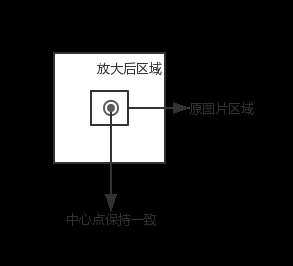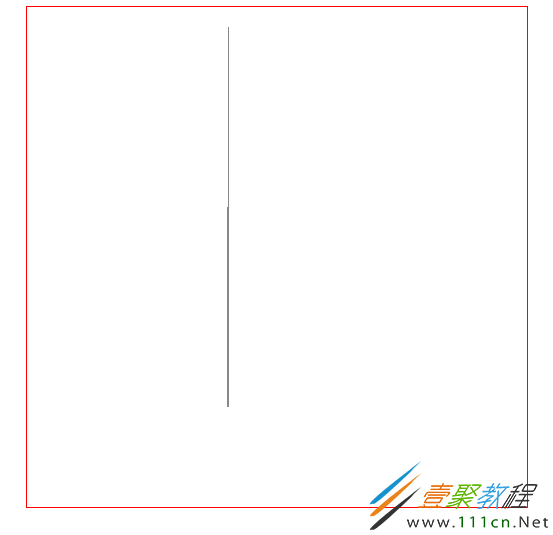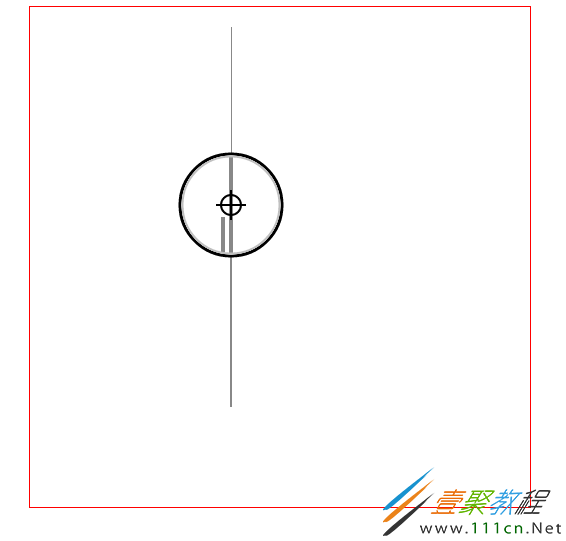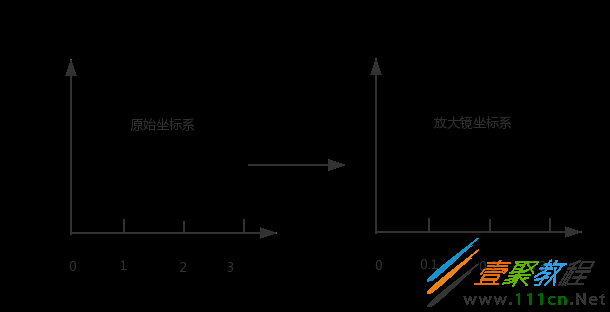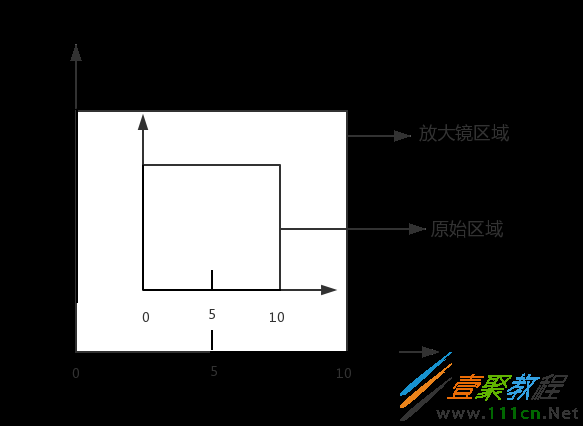HTML5 Canvas如何实现放大镜效果 HTML5 Canvas实现放大镜效果代码示例
本篇文章小编给大家分享一下HTML5 Canvas实现放大镜效果代码示例,通过文中代码详细介绍了HTML5 Canvas实现放大镜效果方法,小编觉得挺不错的,现在分享给大家供大家参考,有需要的小伙伴们可以来看看。
图片放大镜效果
原理
首先选择图片的一块区域,然后将这块区域放大,然后再绘制到原先的图片上,保证两块区域的中心点一致, 如下图所示:
初始化
获得 canvas 和 image 对象,这里使用标签预加载图片, 关于图片预加载可以看这里
var canvas = document.getElementById("canvas");
var context = canvas.getContext("2d");
var img = document.getElementById("img");
设置相关变量
// 图片被放大区域的中心点,也是放大镜的中心点
var centerPoint = {};
// 图片被放大区域的半径
var originalRadius = 100;
// 图片被放大区域
var originalRectangle = {};
// 放大倍数
var scale = 2;
// 放大后区域
var scaleGlassRectangle
画背景图片
function drawBackGround() {
context.drawImage(img, 0, 0);
}
计算图片被放大的区域的范围
这里我们使用鼠标的位置作为被放大区域的中心点(放大镜随着鼠标移动而移动),因为 canvas 在画图片的时候,需要知道左上角的坐标以及区域的宽高,所以这里我们计算区域的范围
function calOriginalRectangle(point) {
originalRectangle.x = point.x - originalRadius;
originalRectangle.y = point.y - originalRadius;
originalRectangle.width = originalRadius * 2;
originalRectangle.height = originalRadius * 2;
}
绘制放大镜区域
裁剪区域
放大镜一般是圆形的,这里我们使用clip函数裁剪出一个圆形区域,然后在该区域中绘制放大后的图。一旦裁减了某个区域,以后所有的绘图都会被限制的这个区域里,这里我们使用save和restore方法清除裁剪区域的影响。save保存当前画布的一次状态,包含 canvas 的上下文属性,例如style,lineWidth等,然后会将这个状态压入一个堆栈。restore用来恢复上一次 save 的状态,从堆栈里弹出最顶层的状态。
context.save(); context.beginPath(); context.arc(centerPoint.x, centerPoint.y, originalRadius, 0, Math.PI * 2, false); context.clip(); ...... context.restore();
计算放大镜区域
通过中心点、被放大区域的宽高以及放大倍数,获得区域的左上角坐标以及区域的宽高。
scaleGlassRectangle = {
x: centerPoint.x - originalRectangle.width * scale / 2,
y: centerPoint.y - originalRectangle.height * scale / 2,
width: originalRectangle.width * scale,
height: originalRectangle.height * scale
}
绘制图片
在这里我们使用context.drawImage(img,sx,sy,swidth,sheight,x,y,width,height);方法,将 canvas 自身作为一副图片,然后取被放大区域的图像,将其绘制到放大镜区域里。
context.drawImage(canvas,
originalRectangle.x, originalRectangle.y,
originalRectangle.width, originalRectangle.height,
scaleGlassRectangle.x, scaleGlassRectangle.y,
scaleGlassRectangle.width, scaleGlassRectangle.height
);
绘制放大边缘
createRadialGradient用来绘制渐变图像
context.beginPath();
var gradient = context.createRadialGradient(
centerPoint.x, centerPoint.y, originalRadius - 5,
centerPoint.x, centerPoint.y, originalRadius);
gradient.addColorStop(0, 'rgba(0,0,0,0.2)');
gradient.addColorStop(0.80, 'silver');
gradient.addColorStop(0.90, 'silver');
gradient.addColorStop(1.0, 'rgba(150,150,150,0.9)');
context.strokeStyle = gradient;
context.line;
context.arc(centerPoint.x, centerPoint.y, originalRadius, 0, Math.PI * 2, false);
context.stroke();
添加鼠标事件
为 canvas 添加鼠标移动事件
canvas.onmousemove = function (e) {
......
}
转换坐标
鼠标事件获得坐标一般为屏幕的或者 window 的坐标,我们需要将其装换为 canvas 的坐标。getBoundingClientRect用于获得页面中某个元素的左,上,右和下分别相对浏览器视窗的位置。
function windowToCanvas(x, y) {
var bbox = canvas.getBoundingClientRect();
return {x: x - bbox.left, y: y - bbox.top}
}
修改鼠标样式
我们可以通过 css 来修改鼠标样式
#canvas {
display: block;
border: 1px solid red;
margin: 0 auto;
cursor: crosshair;
}
图表放大镜
我们可能基于 canvas 绘制一些图表或者图像,如果两个元素的坐标离得比较近,就会给元素的选择带来一些影响,例如我们画两条线,一个线的坐标是(200.5, 400) -> (200.5, 200),另一个线的坐标为(201.5, 400) -> (201.5, 20),那么这两条线几乎就会重叠在一起,如下图所示:
使用图表放大镜的效果
原理
类似于地图中的图例,放大镜使用较为精确的图例,如下图所示:
在放大镜坐标系统中,原始的区域会变大,如下图所示
绘制原始线段
首先创建一个线段对象
function Line(xStart, yStart, xEnd, yEnd, index, color) {
// 起点x坐标
this.xStart = xStart;
// 起点y坐标
this.yStart = yStart;
// 终点x坐标
this.xEnd = xEnd;
// 终点y坐标
this.yEnd = yEnd;
// 用来标记是哪条线段
this.index = index;
// 线段颜色
this.color = color;
}
初始化线段
// 原始线段
var chartLines = new Array();
// 处于放大镜中的原始线段
var glassLines;
// 放大后的线段
var scaleGlassLines;
// 位于放大镜中的线段数量
var glassLineSize;
function initLines() {
var line;
line = new Line(200.5, 400, 200.5, 200, 0, "#888");
chartLines.push(line);
line = new Line(201.5, 400, 201.5, 20, 1, "#888");
chartLines.push(line);
glassLineSize = chartLines.length;
glassLines = new Array(glassLineSize);
for (var i = 0; i
绘制线段
function drawLines() {
var line;
context.line;
for (var i = 0; i
计算原始区域和放大镜区域
function calGlassRectangle(point) {
originalRectangle.x = point.x - originalRadius;
originalRectangle.y = point.y - originalRadius;
originalRectangle.width = originalRadius * 2;
originalRectangle.height = originalRadius * 2;
scaleGlassRectangle.width = originalRectangle.width * scale;
scaleGlassRectangle.height = originalRectangle.height * scale;
scaleGlassRectangle.x = originalRectangle.x + originalRectangle.width / 2 - scaleGlassRectangle.width / 2;
scaleGlassRectangle.y = originalRectangle.y + originalRectangle.height / 2 - scaleGlassRectangle.height / 2;
// 将值装换为整数
scaleGlassRectangle.width = parseInt(scaleGlassRectangle.width);
scaleGlassRectangle.height = parseInt(scaleGlassRectangle.height);
scaleGlassRectangle.x = parseInt(scaleGlassRectangle.x);
scaleGlassRectangle.y = parseInt(scaleGlassRectangle.y);
}
计算线段在新坐标系统的位置
由原理图我们知道,放大镜中使用坐标系的图例要比原始坐标系更加精确,比如原始坐标系使用1:100,那么放大镜坐标系使用1:10,因此我们需要重新计算线段在放大镜坐标系中的位置。同时为了简便,我们将线段的原始坐标进行了转化,减去原始区域起始的x值和y值,即将原始区域左上角的点看做为(0,0)。
function calScaleLines() {
var xStart = originalRectangle.x;
var xEnd = originalRectangle.x + originalRectangle.width;
var yStart = originalRectangle.y;
var yEnd = originalRectangle.y + originalRectangle.height;
var line, gLine, sgLine;
var glassLineIndex = 0;
for (var i = 0; i xEnd) {
continue;
}
if (line.yEnd > yEnd || line.yStart yEnd) {
gLine.yEnd = yEnd;
}
if (line.yStart
绘制放大镜中心点
绘制放大镜中心的瞄准器
function drawAnchor() {
context.beginPath();
context.line;
context.fillStyle = "#fff";
context.strokeStyle = "#000";
context.arc(parseInt(centerPoint.x), parseInt(centerPoint.y), 10, 0, Math.PI * 2, false);
var radius = 15;
context.moveTo(parseInt(centerPoint.x - radius), parseInt(centerPoint.y));
context.lineTo(parseInt(centerPoint.x + radius), parseInt(centerPoint.y));
context.moveTo(parseInt(centerPoint.x), parseInt(centerPoint.y - radius));
context.lineTo(parseInt(centerPoint.x), parseInt(centerPoint.y + radius));
//context.fill();
context.stroke();
}
绘制放大镜
function drawMagnifyingGlass() {
calScaleLines();
context.save();
context.beginPath();
context.arc(centerPoint.x, centerPoint.y, originalRadius, 0, Math.PI * 2, false);
context.clip();
context.beginPath();
context.fillStyle = "#fff";
context.arc(centerPoint.x, centerPoint.y, originalRadius, 0, Math.PI * 2, false);
context.fill();
context.line;
for (var i = 0; i
添加事件
鼠标拖动
鼠标移动到放大镜上,然后按下鼠标左键,可以拖动放大镜,不按鼠标左键或者不在放大镜区域都不可以拖动放大镜。
为了实现上面的效果,我们要实现3种事件mousedown,mousemove, 'mouseup',
当鼠标按下时,检测是否在放大镜区域,如果在,设置放大镜可以移动。鼠标移动时更新放大镜中兴点的坐标。鼠标松开时,设置放大镜不可以被移动。
canvas.onmousedown = function (e) {
var point = windowToCanvas(e.clientX, e.clientY);
var x1, x2, y1, y2, dis;
x1 = point.x;
y1 = point.y;
x2 = centerPoint.x;
y2 = centerPoint.y;
dis = Math.pow(x2 - x1, 2) + Math.pow(y2 - y1, 2);
if (dis
鼠标双击
当移动到对应的线段上时,鼠标双击可以选择该线段,将该线段的颜色变为红色。
canvas.ondblclick = function (e) {
var xStart, xEnd, yStart, yEnd;
var clickPoint = {};
clickPoint.x = scaleGlassRectangle.x + scaleGlassRectangle.width / 2;
clickPoint.y = scaleGlassRectangle.y + scaleGlassRectangle.height / 2;
var index = -1;
for (var i = 0; i xStart && clickPoint.x yEnd) {
scaleLine.color = "#f00";
index = scaleLine.index;
break;
}
}
for (var i = 0; i
键盘事件
因为线段离得比较近,所以使用鼠标移动很难精确的选中线段,这里使用键盘的w,a,s,d来进行精确移动
document.onkeyup = function (e) {
if (e.key == 'w') {
centerPoint.y = intAdd(centerPoint.y, -0.2);
}
if (e.key == 'a') {
centerPoint.x = intAdd(centerPoint.x, -0.2);
}
if (e.key == 's') {
centerPoint.y = intAdd(centerPoint.y, 0.2);
}
if (e.key == 'd') {
centerPoint.x = intAdd(centerPoint.x, 0.2);
}
draw();
}