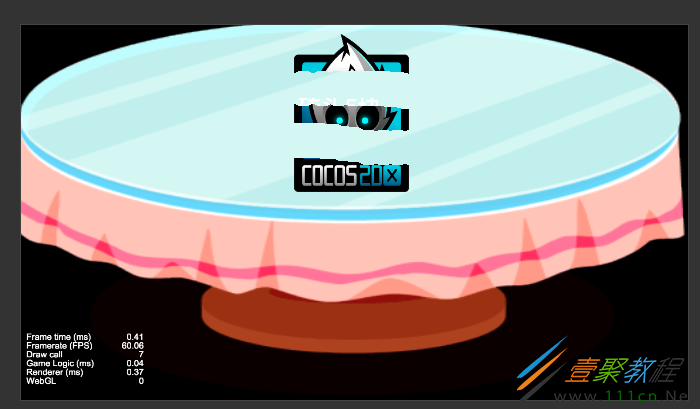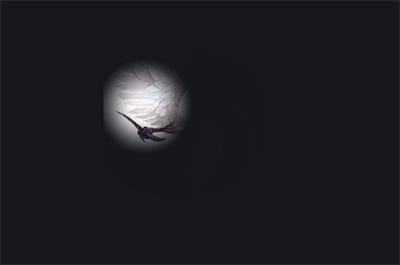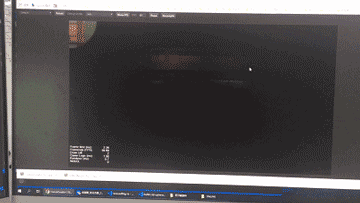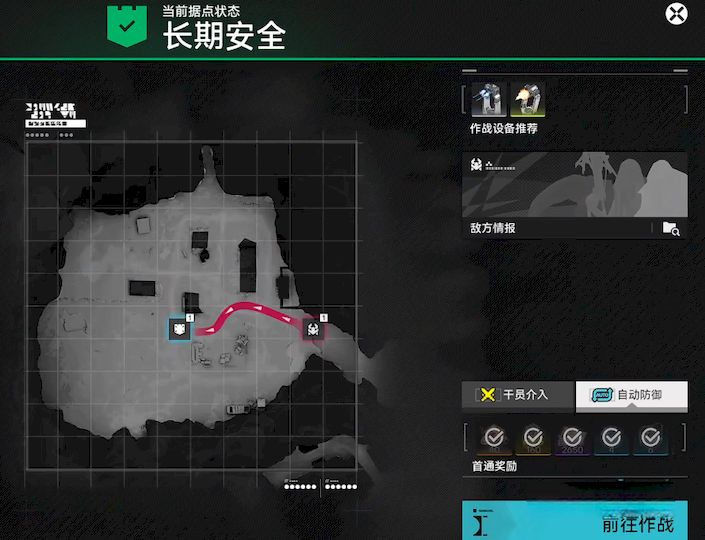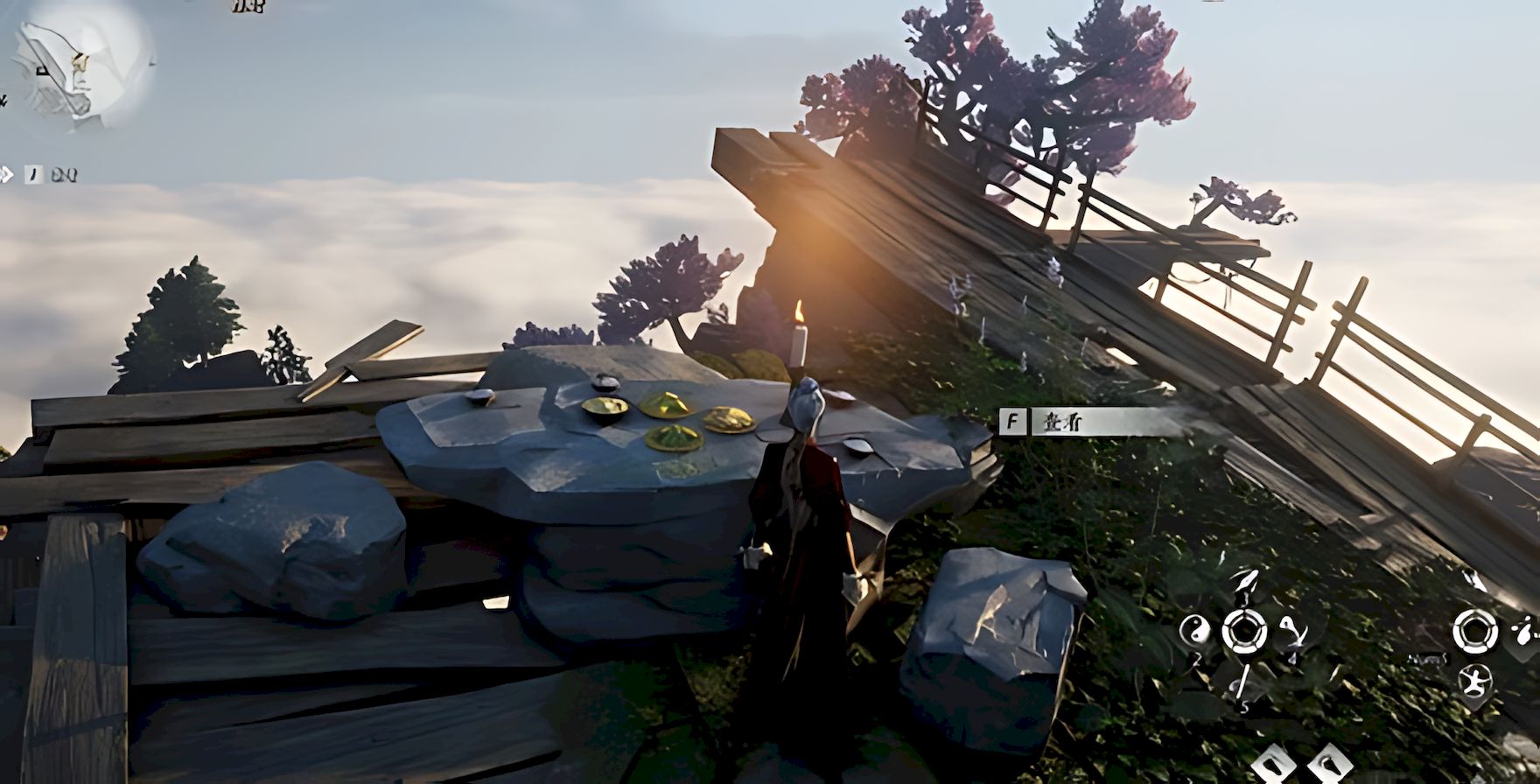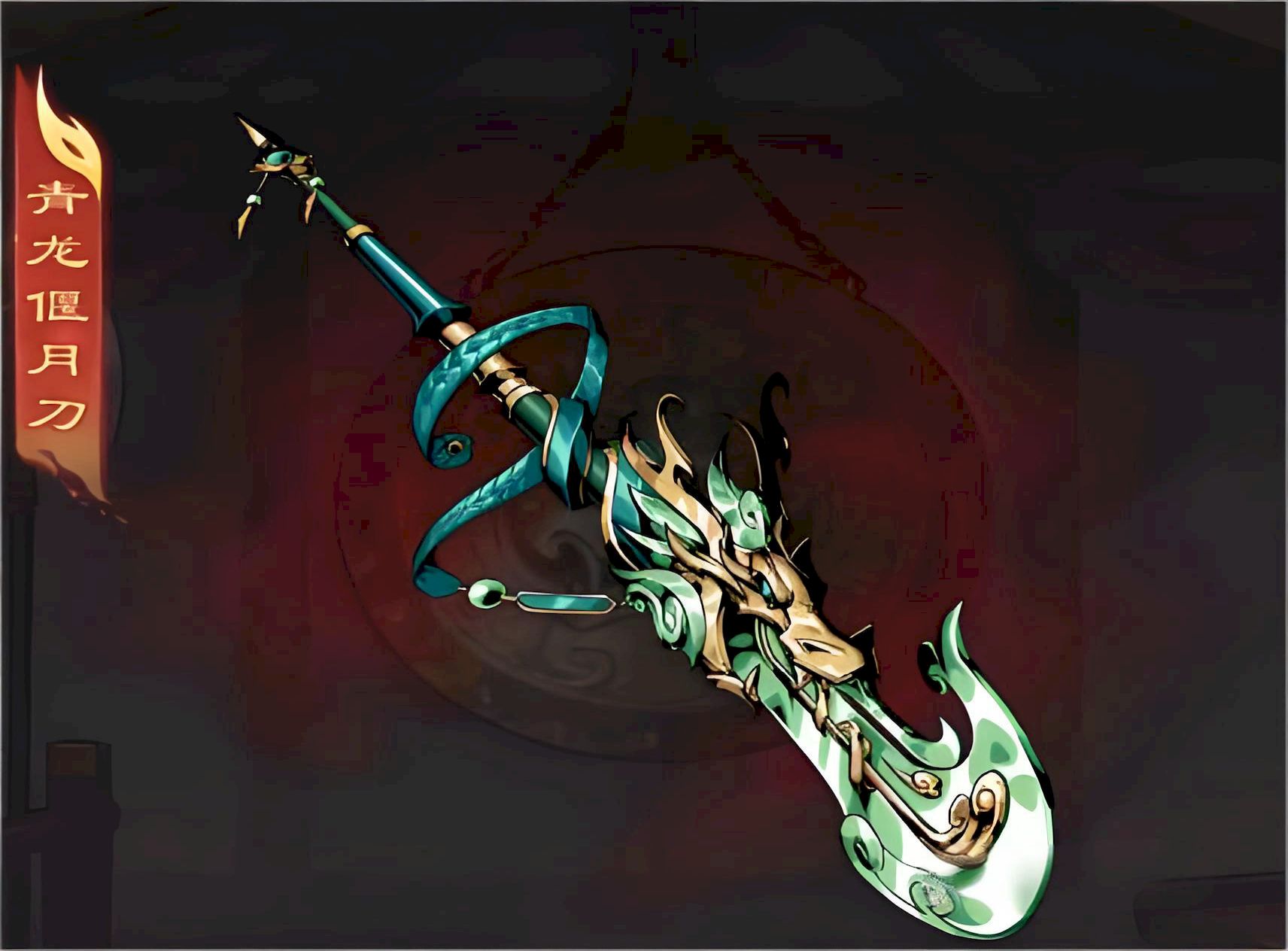CocosCreator实现划过的位置显示纹理代码示例
作者:袖梨
2022-06-29
本篇文章小编给大家分享一下CocosCreator实现划过的位置显示纹理代码示例,文章代码介绍的很详细,小编觉得挺不错的,现在分享给大家供大家参考,有需要的小伙伴们可以来看看。
1、项目需求
项目需要有一个功能:是当一个光点走过的路径,这个路径的位置就都亮起来的功能。
2、资料内容
功能类似这位大神的橡皮擦功能:https://forum.**co*cos.org/t/2-0-8/74246
但是,项目的需求还要经过的路径周围有模糊的外边——也就是从中心到边缘越来越暗。
所以对于借鉴了网上大神的shader例子,类似以下的示例:
在大神的肩膀上做了一些改动,来实现项目的需求。
3、项目示例
以下是测试项目的示例:
4、项目代码
SliderPointLight.ts
const {
ccclass,
property
} = cc._decorator;
@ccclass
export default class Follow_spot extends cc.Component {
@property(cc.Node)
bg: cc.Node = null;
material: cc.Material = null;
center: number[] = [0.5, 0.5];
testArr: number[] = [];
onLoad() {
this.material = this.bg.getComponent(cc.Sprite).getMaterial(0);
this.material.setProperty('wh_ratio', this.bg.width / this.bg.height);
this.material.setProperty('center', this.center);
//js 中最重要是这一句,这里参数是数组长度*数组里向量的维度
this.material.setProperty('colorArr', new Float32Array(400));
//这里设置的时候需要把数组里向量的分量展开到一个一维数组
this.material.setProperty('colorArr', []);
this.bg.on(cc.Node.EventType.TOUCH_MOVE, this.touchMoveEvent, this);
}
touchMoveEvent(evt: cc.Event.EventTouch) {
this.center[0] = evt.getLocation().x / this.bg.width;
this.center[1] = 1 - evt.getLocation().y / this.bg.height;
console.log(this.center);
this.material.setProperty('center', this.center);
if (this.testArr.length >= 400) {
this.testArr.shift();
this.testArr.shift();
}
this.testArr.push(this.center[0]);
this.testArr.push(this.center[1]);
//js 中最重要是这一句,这里参数是数组长度*数组里向量的维度
this.material.setProperty('colorArr', new Float32Array(this.testArr));
//这里设置的时候需要把数组里向量的分量展开到一个一维数组
this.material.setProperty('colorArr', this.testArr);
}
}
SliderPointLight.effect
CCEffect % {
techniques:
-passes:
-vert: vs
frag: fs
blendState:
targets:
-blend: true
rasterizerState:
cullMode: none
properties:
texture: {
value: white
}
wh_ratio: {
value: 1.78,
editor: {
tooltip: "宽高比"
}
}
blur: {
value: 0.35,
editor: {
tooltip: "光圈模糊程度"
}
}
radius: {
value: 0.5,
editor: {
tooltip: "光圈半径"
}
}
center: {
value: [0.5, 0.5],
editor: {
tooltip: "光圈起点"
}
}
colorArr: {
value: [0.5, 0.5, 0.5, 0.5]
}
} %
CCProgram vs % {
precision highp float;
#include
#include
in vec3 a_position;
in vec4 a_color;
out vec4 v_color;
#if USE_TEXTURE
in vec2 a_uv0;
out vec2 v_uv0;
#endif
void main() {
vec4 pos = vec4(a_position, 1);
#if CC_USE_MODEL
pos = cc_matViewProj * cc_matWorld * pos;
#else
pos = cc_matViewProj * pos;
#endif
#if USE_TEXTURE
v_uv0 = a_uv0;
#endif
v_color = a_color;
gl_Position = pos;
}
} %
CCProgram fs % {
precision highp float;
#include
in vec4 v_color;
#if USE_TEXTURE
in vec2 v_uv0;
uniform sampler2D texture;
#endif
uniform ARGS {
float radius;
float blur;
vec2 center;
float wh_ratio;
};
//effect定义
uniform Metaball {
vec4 colorArr[100];
};
void main() {
vec4 o = vec4(1, 1, 1, 0);
o *= texture(texture, v_uv0);
o *= v_color;
float circle = radius * radius;
for (int i = 0; i