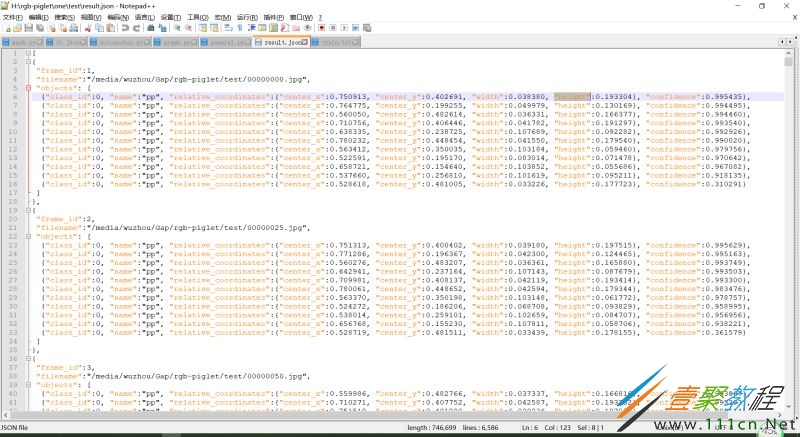python之json文件转xml文件代码示例解析
作者:袖梨
2022-06-25
本篇文章小编给大家分享一下python之json文件转xml文件代码示例解析,文章代码介绍的很详细,小编觉得挺不错的,现在分享给大家供大家参考,有需要的小伙伴们可以来看看。
json文件格式
这是yolov4模型跑出来的检测结果result.json
下面是截取的一张图的检测结果
{
"frame_id":1, #图片的序号
"filename":"/media/wuzhou/Gap/rgb-piglet/test/00000000.jpg", #图片的路径
"objects": [ #该图中所有的目标:目标类别、目标名称、归一化的框的坐标(xywh格式)、置信度
{"class_id":0, "name":"pp", "relative_coordinates":{"center_x":0.750913, "center_y":0.402691, "width":0.038380, "height":0.193304}, "confidence":0.995435},
{"class_id":0, "name":"pp", "relative_coordinates":{"center_x":0.764775, "center_y":0.199255, "width":0.049979, "height":0.130169}, "confidence":0.994495},
{"class_id":0, "name":"pp", "relative_coordinates":{"center_x":0.560050, "center_y":0.482614, "width":0.036331, "height":0.166377}, "confidence":0.994460},
{"class_id":0, "name":"pp", "relative_coordinates":{"center_x":0.710756, "center_y":0.406446, "width":0.041782, "height":0.191297}, "confidence":0.993540},
{"class_id":0, "name":"pp", "relative_coordinates":{"center_x":0.638335, "center_y":0.238725, "width":0.107689, "height":0.092282}, "confidence":0.992926},
{"class_id":0, "name":"pp", "relative_coordinates":{"center_x":0.780232, "center_y":0.448454, "width":0.041550, "height":0.179540}, "confidence":0.990020},
{"class_id":0, "name":"pp", "relative_coordinates":{"center_x":0.563412, "center_y":0.350035, "width":0.103184, "height":0.059460}, "confidence":0.979756},
{"class_id":0, "name":"pp", "relative_coordinates":{"center_x":0.522591, "center_y":0.195170, "width":0.083014, "height":0.071478}, "confidence":0.970642},
{"class_id":0, "name":"pp", "relative_coordinates":{"center_x":0.658721, "center_y":0.154640, "width":0.103852, "height":0.055686}, "confidence":0.967082},
{"class_id":0, "name":"pp", "relative_coordinates":{"center_x":0.537660, "center_y":0.256810, "width":0.101619, "height":0.095211}, "confidence":0.918135},
{"class_id":0, "name":"pp", "relative_coordinates":{"center_x":0.528618, "center_y":0.481005, "width":0.033226, "height":0.177723}, "confidence":0.310291}
]
},
完整代码
代码需要指定图片的路径,例如 file_dir = "H:/rgb-piglet/five/test"
注意:result.json文件要跟图片放一起
代码生成的xml与图片在同一个路径下
import json import time import os from PIL import Image import cv2 import numpy as np '''人为构造xml文件的格式''' out0 ='''''' def read_json(json_dir): with open(json_dir,"r") as f: data = json.load(f) print(type(data),len(data),type(data[0]),data[0]['frame_id']) return data '''txt转xml函数''' def translate(fdir,lists): source = {} label = {} data = read_json(fdir+"/result.json") k = 0 for jpg in lists: print(jpg) if jpg[-4:] == '.jpg': image= cv2.imread(jpg)#路径不能有中文 h,w,_ = image.shape #图片大小 fxml = jpg.replace('.jpg','.xml') fxml = open(fxml, 'w'); imgfile = jpg.split('/')[-1] source['name'] = imgfile source['path'] = jpg source['folder'] = os.path.basename(fdir) source['width'] = w source['height'] = h fxml.write(out0 % source) for obj in data[k]["objects"]: label['class'] = obj["class_id"] box = obj["relative_coordinates"] '''把txt上的数字(归一化)转成xml上框的坐标''' xmin = float(box["center_x"] - 0.5*box["width"])*w ymin = float(box["center_y"] - 0.5*box["height"])*h xmax = float(xmin + box["width"]*w) ymax = float(ymin + box["height"]*h) label['xmin'] = xmin label['ymin'] = ymin label['xmax'] = xmax label['ymax'] = ymax fxml.write(out1 % label) k = k+1 fxml.write(out2) if __name__ == '__main__': file_dir = "H:/rgb-piglet/five/test" lists=[] for i in os.listdir(file_dir): if i[-3:]=='jpg': lists.append(file_dir+'/'+i) #print(lists) translate(file_dir,lists) print('---------------Done!!!--------------') %(folder)s %(name)s %(path)s None %(width)d %(height)d 3 0 ''' out1 = ''' ''' out2 = '''
相关文章
精彩推荐
-
 下载
下载摩托车销售模拟器内置菜单中文版
模拟经营 摩托车销售模拟器内置菜单中文版摩托车出售模拟器,又名摩托车销售模拟器,这是一个以摩托车销售
-
 下载
下载船舶模拟2020最新版
模拟经营 船舶模拟2020最新版船舶模拟2020是玩法非常有意思的模拟驾驶游戏,高清3d画质
-
 下载
下载油管主播的生活2内置菜单版
模拟经营 油管主播的生活2内置菜单版油管主播的生活2内置菜单版是一款模拟养成类游戏,在这里你将体
-
 下载
下载网吧老板模拟器2手机版
模拟经营 网吧老板模拟器2手机版网吧老板模拟器2是非常受欢迎的模拟经营题材手游,在原本的基础
-
 下载
下载美国警察模拟器巡警2024最新版
模拟经营 美国警察模拟器巡警2024最新版美国警察模拟器是一款好玩的模拟手游,游戏中你将扮演一位警察,