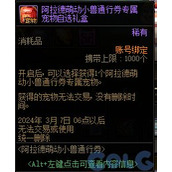js实现简易弹幕系统代码示例
作者:袖梨
2022-06-29
本篇文章小编给大家分享一下js实现简易弹幕系统代码示例,文章代码介绍的很详细,小编觉得挺不错的,现在分享给大家供大家参考,有需要的小伙伴们可以来看看。
实现思路
1、先写好静态页面框架
2、给简单的css代码让页面美观一点
*{
/*页面初始化*/
margin: 0;
padding: 0;
}
body{
background-color: burlywood;
}
#father{
margin: 50px auto;
}
#top{
}
video{
}
#bottom{
background-color: #000;
text-align: center;
line-
}
这样一个简单的静态页面就完成了,剩下的我们就来写JS代码。
3、我们先来封装几个函数来方便后面使用。
//随机生成一种颜色
function rgb (){
let r = Math.floor(Math.random() * 256);
let g = Math.floor(Math.random() * 256);
let b = Math.floor(Math.random() * 256);
return 'rgb('+r+','+g+','+b+')'
}
//生成指定范围的数据整数
function stochastic(max,min){
return Math.floor(Math.random()*(max-min)+min);
}
我们发送的弹幕放在span标签中,这里我们要用定位将span放在#top中(子绝父相)
//在添加span标签
function barrage(){
let span = document.createElement("span");
span.innerHTML = txt.value;
span.style.color = rgb(); //弹幕颜色
span.style.fontSize = stochastic(50,12) + 'px'; //字体大小
span.style.top = stochastic(420,0) +'px'; //出现位置
let right = -2000
span.style.right = right + 'px' //距离右边的距离
tops.appendChild(span); //在添加span标签
//通过计时器来实现弹幕的移动
let tiem = setInterval(()=>{
right++;
span.style.right = right + 'px'
if( right > 800){
tops.removeChild(span); //当弹幕移动出了视频时,直接销毁该元素
clearInterval(tiem); //关闭计时器
}
},10)//觉得速度太慢可以在这调整
}
4、封装好了函数,现在就来调用
let btn = document.getElementById('btn');
//给按钮添加点击事件
btn.onclick = ()=>{
if(txt.value=='') return; //当用户输入为空时直接返回
barrage();
txt.value = ''; //清空input框
}
//添加一个键盘的监听事件(回车)
document.addEventListener('keydown', function (e) {
if (e.keyCode == 13) {
if(txt.value=='') return;
barrage();
txt.value = '';
}
});
附上全部代码