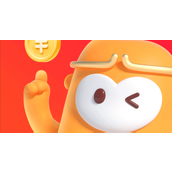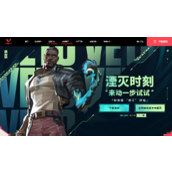微信小程序实现手写签名代码示例
本篇文章小编给大家分享一下微信小程序实现手写签名代码示例,文章代码介绍的很详细,小编觉得挺不错的,现在分享给大家供大家参考,有需要的小伙伴们可以来看看。
在微信小程序上实现手写签名,获取canvascontext新版本和旧版本有点坑,新版本在获取canvas后如果页面有滑动,则签名坐标出现异常(在微信开发者工具上会出现2022-2-17),但是在真机上即使滑动也不会出现异常,为了防止出现问题,暂时使用旧版本获取canvascontext
1.效果图
2.相关代码
canvas代码
新版2d canvas
旧版canvas
js相关
获取新版2d canvas对象
const query = uni.createSelectorQuery().in(this);
query.select('.canvas').node(res => {
const {
_width,
_height
} = res.node;
/* 获取canvas wxml节点 */
this.canvas = res.node;
this.canvasWidth = _width;
this.canvasHeight = _height;
/* 获取canvas 2dcontext */
this.canvasContext= this.canvas.getContext('2d');
/* 缩放设置canvas画布大小,防止笔迹错位 */
const ratio = wx.getSystemInfoSync().pixelRatio;
this.canvas.width = this.canvasWidth * ratio;
this.canvas.height = this.canvasHeight * ratio;
this.canvasContext.scale(ratio, ratio);
/* 设置线条颜色 */
this.canvasContext.strokeStyle = '#2A2A2A';
/* 设置线条粗细 */
this.canvasContext.line;
/* 设置线条的结束端点样式 */
this.canvasContext.lineCap = 'round';
}).exec()
缩放设置canvas画布大小,防止笔迹错位,这点和页面滑动没有关系,不设置也会导致坐标错位
const ratio = wx.getSystemInfoSync().pixelRatio; this.canvas.width = this.canvasWidth * ratio; this.canvas.height = this.canvasHeight * ratio; this.canvasContext.scale(ratio, ratio);
旧版本获取canvas
this.canvasContext = uni.createCanvasContext('canvas', this);
/* 设置线条颜色 */
this.canvasContext.setStrokeStyle('#2A2A2A');
/* 设置线条粗细 */
this.canvasContext.setLineWidth(4);
/* 设置线条的结束端点样式 */
this.canvasContext.setLineCap('round');
签名js方法,新版本和旧版本只有一个draw的区别,新版本不需要使用draw方法
/* 触摸开始 */
handleTouchStart(e) {
this.drawStartX = e.changedTouches[0].x;
this.drawStartY = e.changedTouches[0].y;
this.canvasContext.beginPath();
},
/* 触摸移动 */
handleTouchMove(e) {
/* 记录当前位置 */
const tempX = e.changedTouches[0].x;
const tempY = e.changedTouches[0].y;
/* 画线 */
this.canvasContext.moveTo(this.drawStartX, this.drawStartY);
this.canvasContext.lineTo(tempX, tempY);
this.canvasContext.stroke();
/* 旧版draw方法,新版本不需要draw */
this.canvasContext.draw(true);
/* 重新记录起始位置 */
this.drawStartX = tempX;
this.drawStartY = tempY;
},
/* 触摸结束 */
handleTouchEnd(e) {
this.canvasContext.save();
},
/* 触摸取消 */
handleTouchCancel(e) {
this.canvasContext.save();
},
/* 清空画布 */
clearCanvas() {
this.canvasContext.clearRect(0, 0, this.canvasWidth, this.canvasHeight);
},
canvas生成本地图片(我这里封装了组件,需要传入this防止this指向异常)
/* 生成签名图片 */
generateSignImage() {
return new Promise((resolve, reject) => {
uni.canvasToTempFilePath({
x: 0,
y: 0,
// canvas: this.canvas, // 新版
canvasId: 'canvas', // 旧版使用id
width: this.canvasWidth,
height: this.canvasHeight,
destWidth: this.canvasWidth,
destHeight: this.canvasHeight,
fileType: 'png',
quality: 1,
success: res => {
resolve(res.tempFilePath)
},
fail: err => {
reject(err);
}
}, this)
})
},
新版本的canvas主要是canvas wxml节点和canvas context中做了区分,旧版则只有一个canvas context就可以做全部的操作,在生成图片时,新版本是传入wxml对象,旧版本则是传入唯一canvasId,新版本canvas取消了draw方法
相关文章
精彩推荐
-
 下载
下载孢子2生物进化中文版(Spores)
模拟经营 孢子2生物进化中文版(Spores)孢子2生物进化中文版让我们来做一回疯狂的博士,打造一个属于自
-
 下载
下载叫我万岁爷九游官方版
模拟经营 叫我万岁爷九游官方版叫我万岁爷带你体验当换地点感觉,全新的模拟手游大作让你开始一
-
 下载
下载梦回凤歌
模拟经营 梦回凤歌梦回凤歌手游中你将步入古代的宫廷纷争之中,本想度过美好幸福的
-
 下载
下载洋果子店rose最新版本
模拟经营 洋果子店rose最新版本洋果子店最新版是一款十分容易让人垂涎的开店经营类手游。游戏玩
-
 下载
下载明日大亨最新版
模拟经营 明日大亨最新版明日大亨手游,一个非常经典有趣的模拟经营类型的商战手游,在游