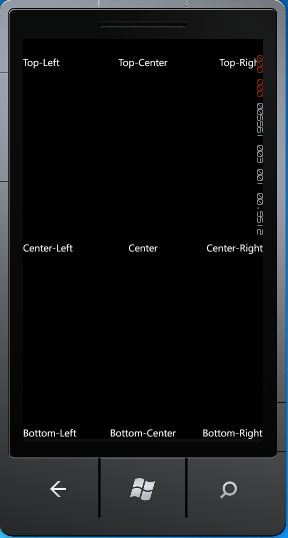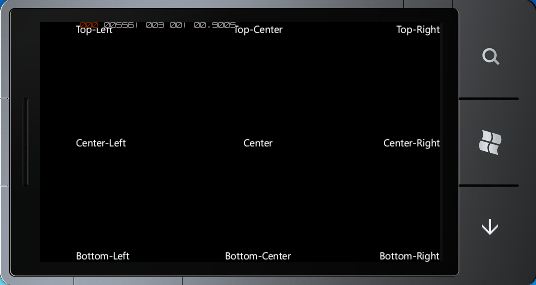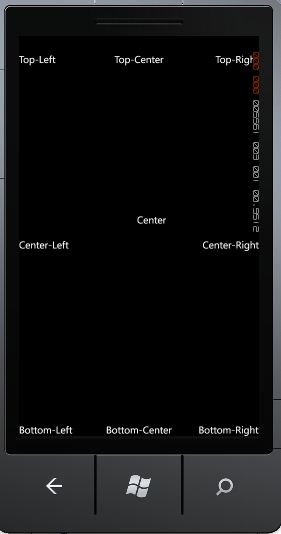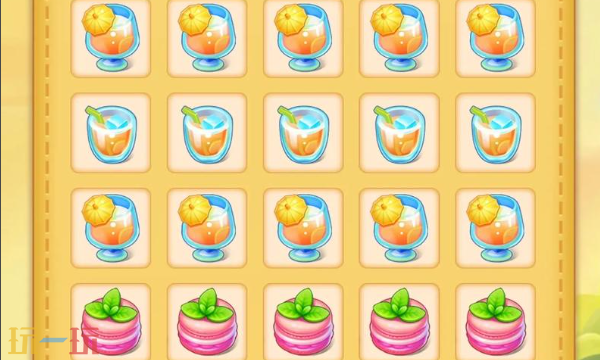Windows Phone之方向处理之动态布局
Silverlight应用程序默认运行在竖屏模式下,当手机改变方向时,如果想让我们的应用程序可以随着方向的改变自动作出响应,只需要在MainPage.xaml的PhoneApplicationPage标记中将属性SupportedOritentations的值修改就可以了,它的值是枚举类型,值为Portrait,Landscape或PortraitOrLandscape。
处理动态布局时最重要的两个属性是HorizontalAlignment和VerticalAlignment。下面是一个例子,它将9个TextBlock元素放在一个Grid元素中,以展示Grid的HorizontalAlignment和VerticalAlignment在9种不同组合下的用法。
xaml文件
| 代码如下 | 复制代码 |
|
|
|
效果如图:
在Silverlight的布局系统中,Margin(外边距)属性也非常重要,Margin属性是Thickness类型的,Thickness是一个有Left,Top,Right,Bottom四个属性的结构体,一般情况下我们都会指定四个数值,分别表示左,上,右,下边距。当然在XAML中也可以指定一个数值,它表示四个边距都为这个值,如果指定2个数值,那么它们分别代表距左右,上下的边距。下面例子给上面程序中第5个TextBlock添加Margin属性。
XAML代码:
| 代码如下 | 复制代码 |
|
|
|
效果如图:
我们可以看到,Text为Center的TextBlock不再居中了。
以上就是今天总结的内容,主要有三个重要属性,分别是HorzontalAlignment,VerticalAlignment和Margin。在实际的应用中,我们要灵活运用这三个属性。
相关文章
精彩推荐
-
 下载
下载双人厨房做饭手游
模拟经营 双人厨房做饭手游双人厨房做饭使你可以在手机上也能体验做饭的乐趣,你可以邀请朋
-
 下载
下载时光公主中文版(time princess)
模拟经营 时光公主中文版(time princess)时光公主timeprincess是一款元气满满的少女公主换装
-
 下载
下载泡泡小镇游乐园完整版
模拟经营 泡泡小镇游乐园完整版泡泡小镇游乐园完整版是可以解锁丰富的游乐园设施的小游戏,大家
-
 下载
下载串串大师游戏
模拟经营 串串大师游戏串串大师对于喜欢美食经营的玩家来说是非常受欢迎的。游戏中你将
-
 下载
下载不休的乌拉拉最新版
模拟经营 不休的乌拉拉最新版厌倦了江湖的打打杀杀,才发现原来留下的才是最美好的,如今,幡