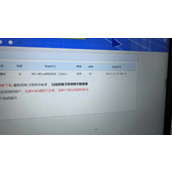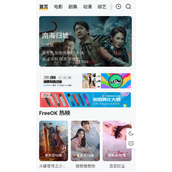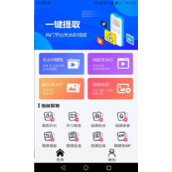asp.net中配置与使用CKEditor编辑器图例
1、官方网站(http://ckso*u*rc*e.com)上下载获得CKEditor和CKFinder的最新版。这里是我上传的我是用的版本及例子。
2、两个文件夹东西真的是很多,内容很全面,但是我们用的的东西不是全部,所以是挑选我们需要的东西添加到项目中去。这个是项目中CKEditor和CKFinder包含文件
3、在前台添加代码
| 代码如下 | 复制代码 |
|
|
|
4、CKEditor 本身不自带上传功能,所以需要配合CKFinder才可以实现上传。
(1)、项目添加引用CKFinder.dll
(2)、配置CKEditor的config.js (目录:/CKEditor/config.js ) 在CKEDITOR.editorConfig函数里加上,不需要的功能可以去掉
代码如下:
| 代码如下 | 复制代码 |
|
CKEDITOR.editorConfig = function (config) { var ckfinderPath = "/JS"; //注意这个地方的问题,JS是包含CKEditor和CKFinder的文件夹 |
|
配置完成后CKEditor 就带有上传功能了,但假如上传图片,flash,以及其他文件时,文件如果用原来文件的名字,可能会出现重名的问题,
所以就要将文件名改为随机文件名。
5、修改CKFinder的源码。CKFinder自带有源码,目录:/CKFinde/_source,打开项目,
(1)、 打开/Settings/ConfigFile.cs文件,修改的地方,请看特殊标记
| 代码如下 | 复制代码 |
|
using System; namespace CKFinder.Settings public string DefaultResourceTypes; private Thumbnails _Thumbnails; private string[] _HideFolders; internal Regex HideFoldersRegex; public string RoleSessionVar; private static ConfigFile _Current; public ConfigFile() this.HideFolders = new string[ 0 ]; LicenseName = ""; |
|
(2)、打开/Connector/Config.cs文件,
定位60行左右,添加一个属性:
| 代码如下 | 复制代码 |
|
public bool RandomReName { get { return Settings.ConfigFile.Current.RandomReName; } } |
|
(3)、打开/Connector/CommandHandlers/FileUploadCommandHandler.cs文件,添加一句判断代码,下面显示的是部分代码,添加的代码已经标注
| 代码如下 | 复制代码 |
|
namespace CKFinder.Connector.CommandHandlers try if ( !this.CurrentFolder.CheckAcl( AccessControlRules.FileUpload ) ) HttpPostedFile oFile = null; if ( oFile != null ) if ( Config.Current.CheckDoubleExtension ) sUnsafeFileName = sFileName; // Replace dots in the name with underscores (only one dot can be there... security issue). if ( sFileName != sUnsafeFileName ) if ( Connector.CheckFileName( sFileName ) && !Config.Current.CheckIsHiddenFile( sFileName ) ) string sExtension = System.IO.Path.GetExtension( sFileName ); |
|
4) 重新生成项目,在bin文件夹中,找到CKFinder.dll,对于第一个项目重新添加对于CKFinder.dll的引用,最后一步:打开/ckfinder/config.ascx
在SetConfig()中,添加一属性:(其实这个加不加都可以的,因为之前有设置默认值,但使用原名时一定要设置为false)
RandomReName = true;//上传完毕后使用随机文件名
好了,到此已经配置成功了
相关文章
精彩推荐
-
 下载
下载我的世界基岩版1.16正式版
模拟经营 我的世界基岩版1.16正式版我的世界基岩版是一款模拟经营手游,游戏采用的是经典像素玩法,
-
 下载
下载早安我的少年最新版2024
模拟经营 早安我的少年最新版2024早安我的少年是一款养成恋爱手游,在这款游戏中,玩家们将可以体
-
 下载
下载创造与魔法九游版本
模拟经营 创造与魔法九游版本创造与魔法九游版采用了极致创新的魔幻游戏玩法感受,游戏具备最
-
 下载
下载疯狂医院达什医生中文版(Crazy Hospital)
模拟经营 疯狂医院达什医生中文版(Crazy Hospital)疯狂医院达什医生最新版是一款医院模拟经营类游戏,逼真的场景画
-
 下载
下载宝宝庄园官方版
模拟经营 宝宝庄园官方版宝宝庄园官方版是一款超级经典好玩的模拟经营类型的手游,这个游