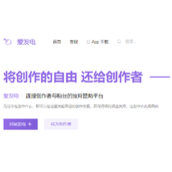CentOS下安装nginx以及端口配置教程
在nginx官网上找到支持信息:
Currently, nginx packages are available for the following distributions and versions:
RHEL/CentOS:
pse: collapse; max-width: 100%; border-spacing: 0px; background-color: transparent;">
Version Supported Platforms 5.x x86_64, i386 6.x x86_64, i386 7.x x86_64
Debian:
Version Codename Supported Platforms 6.x squeeze x86_64, i386 7.x wheezy x86_64, i386 8.x jessie x86_64, i386
Ubuntu:
Version Codename Supported Platforms 10.04 lucid x86_64, i386 12.04 precise x86_64, i386 14.04 trusty x86_64, i386, aarch64/arm64 14.10 utopic x86_64, i386
SLES:
To enable automatic updates of Linux packages set up the yum repository for the RHEL/CentOS distributions, the apt repository for the Debian/Ubuntu distributions, or the zypper repository for SLES.
看到是支持CentOS通过yum安装的,直接上命令:
# rpm -ivh http://n**gi*nx.org/packages/centos/6/noarch/RPMS/nginx-release-centos-6-0.el6.ngx.noarch.rpm
# yum -y install nginx
就成功安装了,然后开启服务,报端口冲突。(由于事先安装了apache占用了80端口)
# service nginx start
Starting nginx: nginx: [emerg] bind() to 0.0.0.0:80 failed (98: Address already in use)
nginx: [emerg] bind() to 0.0.0.0:80 failed (98: Address already in use)
nginx: [emerg] bind() to 0.0.0.0:80 failed (98: Address already in use)
nginx: [emerg] bind() to 0.0.0.0:80 failed (98: Address already in use)
nginx: [emerg] bind() to 0.0.0.0:80 failed (98: Address already in use)
nginx: [emerg] still could not bind()
[FAILED]
于是找到nginx的配置文件
# vim /etc/nginx/nginx.conf
看到里面有一句”include /etc/nginx/conf.d/*.conf;”,于是又找到/etc/nginx/conf.d/default.conf这个文件
vim /etc/nginx/conf.d/default.conf
打开后把listen 80改成listen 8080,然后启动nginx。
1
# service nginx restart
打开浏览器 输入http://**loc*alhost:8080/,就可以看到出现如下内容。
Welcome to nginx!
If you see this page, the nginx web server is successfully installed and working. Further configuration is required.
For online documentation and support please refer to nginx.org.
Commercial support is available at nginx.com.
相关文章
精彩推荐
-
 下载
下载猪笼城寨手游
模拟经营 猪笼城寨手游猪笼城寨游戏是非常好玩的一款模拟经营类型的手游,在这里玩家们
-
 下载
下载商道高手vivo版本
模拟经营 商道高手vivo版本商道高手vivo版是一款商战题材的模拟经营手游,游戏画面精美
-
 下载
下载我在大清当皇帝手游
模拟经营 我在大清当皇帝手游我在大清当皇帝手游是一款以清代为历史的模拟类手游,相信玩家们
-
 下载
下载解忧小村落最新版2024
模拟经营 解忧小村落最新版2024解忧小村落游戏是非常好玩的一款休闲放置经营类型的手游,在这里
-
 下载
下载洋果子店rose2中文版
模拟经营 洋果子店rose2中文版洋果子店rose2中文版是一款非常好玩的模拟经营手游,精美的