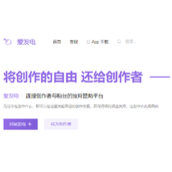CentOS 6.6 安装 Hadoop 集群记录(准备阶段)
本次安装选用的是Cloudera Hadoop CDH 5.2.3版本,Cent OS 6.6 的系统,安装流程为非常的不专业。仅供记录,勿参考。
一、安装前准备
1、更新系统
yum update
2、安装JDK
A、下载并安装RPM包
cd /usr/local/src
wget --no-cookies --no-check-certificate --header "Cookie: gpw_e24=http%3A%2F%2Fwww.oracle.com%2F; oraclelicense=accept-securebackup-cookie" "http://download.ora**c*le.com/otn-pub/java/jdk/7u75-b13/jdk-7u75-linux-x64.rpm"
rpm -ivh jdk-7u75-linux-x64.rpm
注意事项,由于Oracle有Cookie验证,所以不能直接使用 wget http://download.ora**c*le.com/otn-pub/java/jdk/7u75-b13/jdk-7u75-linux-x64.rpm 直接下载,需要采用上述模拟Cookie的方式。
注意:不要使用JDK 1.8 会存在兼容性问题
B、配置环境变量
创建软链接(便于后期升级SDK)
ln -s /usr/java/jdk1.7.0_75 /usr/java/latest
添加环境变量
vim /etc/profile
在profile文件下面追加写入下面信息:
export JAVA_HOME=/usr/java/latest
export CLASSPATH=.:$JAVA_HOME/jre/lib/rt.jar:$JAVA_HOME/lib/dt.jar:$JAVA_HOME/lib/tools.jar
export PATH=$PATH:$JAVA_HOME/bin
保存退出,执行:
source /etc/profile
3、 梳理安装内容
准备好了三台虚拟机,IP地址分别为:
192.168.150.136
192.168.150.137
192.168.150.138
4、系统配置
A、关闭IPV6
vim /etc/sysctl.conf
在文件中追加如下内容:
#disable ipv6
net.ipv6.conf.all.disable_ipv6=1
net.ipv6.conf.default.disable_ipv6=1
net.ipv6.conf.lo.disable_ipv6=1
刷新配置文件,使其生效
sysctl -p
确认ipv6是否已经禁用
cat /proc/sys/net/ipv6/conf/all/disable_ipv6
B、关闭防火墙
setenforce 0 #临时禁用,不需要重启
iptables -F #清空iptables
vim /etc/sysconfig/selinux #修改SELINUX=disabled
chkconfig iptables off #重启后永久失效
查看防火墙是否有关闭:
/etc/init.d/iptables status
chkconfig --list
可以看到ip6tables还有开着,执行:
chkconfig ip6tables off
C、hostname的设置
vim /etc/sysconfig/network
将文件中的HOSTNAME=localhost.localdomain,修改为HOSTNAME=h1.hadoop,依次类推。使用命令hostname检查设置使用已经更新,返回的结果还是localhost.localdomain
[root@localhost qw]# hostname
localhost.localdomain
解决方案是使用hostname命令再重新设置一遍:
hostname h1.hadoop
D、hosts的修改
vim /etc/hosts
192.168.150.136 h1.hadoop
192.168.150.137 h2.hadoop
192.168.150.138 h3.hadoop
E、时钟同步
这里选择 h1.hadoop 节点为时钟同步服务器,其他节点为客户端同步时间到该节点。在设置时钟同步前,需要先设置好时区。先看一下机器的时区是否是对的:
date -R
如果不是”+8000”,则要修改时区,
cp /usr/share/zoneinfo/Asia/Shanghai /etc/localtime
安装ntp:
yum install ntp
修改 h1.hadoop 上的配置文件 /etc/ntp.conf
vim /etc/ntp.conf
修改内容为:
# restrict default kod nomodify notrap nopeer noquery
# restrict -6 default kod nomodify notrap nopeer noquery
restrict default nomodify
#restrict 192.168.1.0 mask 255.255.255.0 nomodify notrap
restrict 192.168.150.0 mask 255.255.255.0 nomodify notrap
#server 0.centos.pool.ntp.org iburst
#server 1.centos.pool.ntp.org iburst
#server 2.centos.pool.ntp.org iburst
#server 3.centos.pool.ntp.org iburst
server 127.127.1.0
fudge 127.127.1.0 stratum 10
启动 ntp:
service ntpd start
设置开机启动:
chkconfig ntpd on
客户端设置(设置每小时同步一次时间)
vim /etc/crontab
新增如下内容:
# Example of job definition:
# .---------------- minute (0 - 59)
# | .------------- hour (0 - 23)
# | | .---------- day of month (1 - 31)
# | | | .------- month (1 - 12) OR jan,feb,mar,apr ...
# | | | | .---- day of week (0 - 6) (Sunday=0 or 7) OR sun,mon,tue,wed,thu,fri,sat
# | | | | |
# * * * * * user-name command to be executed
1 * * * * root ntpdate h1.hadoop && hwclock -w
F、SSH无密码验证配置
创建hadoop用户以便使用专有用户执行相关操作
groupadd hadoop
useradd -g hadoop hadoop
passwd hadoop
因为Hadoop运行过程需要远程管理Hadoop的守护进程,NameNode节点需要通过SSH(Secure Shell)连接各个DataNode节点,停止或启动他们的进程,所以SSH必须是没有密码的,所以我们要把NameNode节点和DataNode节点配制成无密码通信,同理DataNode也需要配置无密码链接NameNode节点。在每一台机器上配置:
在每一台机器上配置:
vim /etc/ssh/sshd_config
修改如下内容:
RSAAuthentication yes # 启用 RSA 认证,
PubkeyAuthentication yes # 启用公钥私钥配对认证方式
给每天机器添加RSA认证:
su hadoop
ssh-keygen -t rsa -P ''
h1.hadoop上操作
cat ~/.ssh/id_rsa.pub >> ~/.ssh/authorized_keys
scp /home/hadoop/.ssh/authorized_keys h2.hadoop:/home/hadoop/.ssh/authorized_keys
scp /home/hadoop/.ssh/authorized_keys h3.hadoop:/home/hadoop/.ssh/authorized_keys
h2.hadoop上操作
cat ~/.ssh/id_rsa.pub >> ~/.ssh/authorized_keys
scp /home/hadoop/.ssh/authorized_keys h1.hadoop:/home/hadoop/.ssh/authorized_keys
scp /home/hadoop/.ssh/authorized_keys h3.hadoop:/home/hadoop/.ssh/authorized_keys
h3.hadoop上操作
cat ~/.ssh/id_rsa.pub >> ~/.ssh/authorized_keys
scp /home/hadoop/.ssh/authorized_keys h1.hadoop:/home/hadoop/.ssh/authorized_keys
scp /home/hadoop/.ssh/authorized_keys h2.hadoop:/home/hadoop/.ssh/authorized_keys
每台服务器执行:
chmod 400 ~/.ssh/authorized_keys
进行测试
ssh h2.hadoop
G、搭建本地Yum源
新开一台机器,搭建Tegine环境,进行如下设置:
vim /usr/local/nginx/conf/nginx.conf
location / {
root /usr/local/nginx/html; //指定实际目录绝对路径;
autoindex on; //通过设置开启tengine的目录浏览功能
autoindex_exact_size off;
autoindex_localtime on;
}
重启服务
service nginx restart
下载相应的源:
cd /usr/local/nginx/html
wget http://archive.*c*loud*era.com/cdh5/repo-as-tarball/5.3.2/cdh5.3.2-centos6.tar.gz
wget http://archive-primary.cl*ou**dera.com/cm5/repo-as-tarball/5.3.2/cm5.3.2-centos6.tar.gz
tar zxvf cdh5.3.2-centos6.tar.gz
打开http://192.**168.15*0.128/cdh/ 就可以看到解压的内容。
使用本地源的方法非常的简单:
vim /etc/yum.repos.d/cloudera-cdh5.repo
添加如下内容:
[cloudera-cdh5]
# Packages for Cloudera's Distribution for Hadoop, Version 5, on RedHat or CentOS 6 x86_64
name=Cloudera's Distribution for Hadoop, Version 5
baseurl=http://192.**168.15*0.128/cdh/5.3.2/
enabled=1
gpgcheck = 0
添加完毕后就可以使用 yum install xxx 进行安装了~
相关文章
精彩推荐
-
 下载
下载猪笼城寨手游
模拟经营 猪笼城寨手游猪笼城寨游戏是非常好玩的一款模拟经营类型的手游,在这里玩家们
-
 下载
下载商道高手vivo版本
模拟经营 商道高手vivo版本商道高手vivo版是一款商战题材的模拟经营手游,游戏画面精美
-
 下载
下载我在大清当皇帝手游
模拟经营 我在大清当皇帝手游我在大清当皇帝手游是一款以清代为历史的模拟类手游,相信玩家们
-
 下载
下载解忧小村落最新版2024
模拟经营 解忧小村落最新版2024解忧小村落游戏是非常好玩的一款休闲放置经营类型的手游,在这里
-
 下载
下载洋果子店rose2中文版
模拟经营 洋果子店rose2中文版洋果子店rose2中文版是一款非常好玩的模拟经营手游,精美的