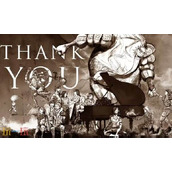IOS UITableView分组显示数据列表教程
作者:袖梨
2022-11-14
UITableView有两种风格:UITableViewStylePlain和UITableViewStyleGrouped。这两者操作起来其实并没有本质区别,只是后者按分组样式显示前者按照普通样式显示而已。今天我们就看看分组的使用:
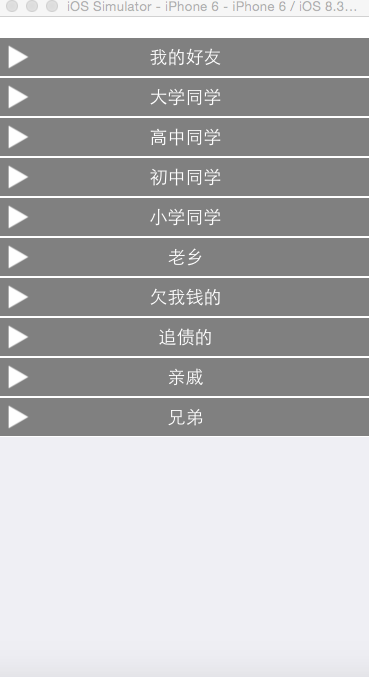
1、首先我们介绍一下分组的tableView,初始化一个tableView如下
#pragma mark - 加载表视图
- (void) loadTableView{
_tableView=[[UITableView alloc] initWithFrame:CGRectMake(0,20, kWidth, kHeight) style:UITableViewStyleGrouped];
//设置代理
_tableView.delegate=self;
_tableView.dataSource=self;
//设置行高
_tableView.row;
//隐藏分组脚的高度
_tableView.sectionFooter;
[self.view addSubview:_tableView];
}
2、加载数据,分组数据我们已经在plist文件中定义,加载代码如下:
#pragma mark - 加载数据
- (void)loadData{
NSString * path=[[NSBundle mainBundle] pathForResource:@"friends.plist" ofType:nil];
_array=[NSArray arrayWithContentsOfFile:path];
}
3、初始化代理方法
#pragma mark - 设置分组的个数
- (NSInteger) numberOfSectionsInTableView:(UITableView *)tableView{
return _array.count;
}
#pragma mark - 设置分组的高度
- (CGFloat) tableView:(UITableView *)tableView heightForHeaderInSection:(NSInteger)section{
return 40;
}
#pragma mark - 自定义分组头
- (UIView *) tableView:(UITableView *)tableView viewForHeaderInSection:(NSInteger)section{
NSDictionary *dic=_array[section];
NSString * title=dic[@"group"];
//1 自定义头部
UIView * view=[[UIView alloc] init];
view.backgroundColor=[UIColor grayColor];
view.layer.border;
view.layer.borderColor=[UIColor whiteColor].CGColor;
// 2 增加按钮
UIButton * button=[UIButton buttonWithType:UIButtonTypeCustom];
[button setTitle:title forState:UIControlStateNormal];
button.frame=CGRectMake(0, 0, kWidth, 40);
button.tag=section;
[button addTarget:self action:@selector(clickTheGroup:) forControlEvents:UIControlEventTouchUpInside];
[view addSubview:button];
//3 添加左边的箭头
UIImageView * imageView=[[UIImageView alloc] initWithFrame:CGRectMake(5, 40/2.0-30/2.0, 30, 30)];
imageView.image=[UIImage imageNamed:@"disclosure.png"];
imageView.tag=101;
[button addSubview:imageView];
[_headImageView setObject:imageView forKey:@(section)];
return view;
}
#pragma mark - UITableViewDataSource
- (NSInteger) tableView:(UITableView *)tableView numberOfRowsInSection:(NSInteger)section{
return 0;
}
效果图如下:
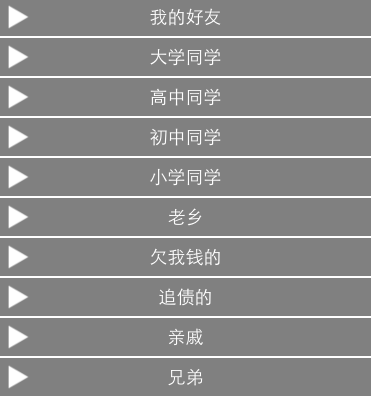
4、我们就可以点击某个分组进行刷新数据了,通过控制当前分组中数据的个数来达到该效果,由于当前的分组状态有两个关闭和打开,因此我们需要定义一个字典来控制状态,该字典的key为当前分组的索引,值为1 的时候为打开,值为2的时候为关闭。每次点击的时候我们需要给当前的状态重新初始化,当前状态改变的时候对应的分组包含的数据条数置为0
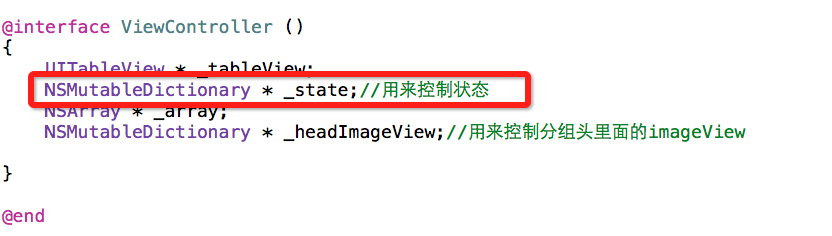
- (NSInteger) tableView:(UITableView *)tableView numberOfRowsInSection:(NSInteger)section{
int flag=[_state[@(section)] intValue];
NSDictionary *dic=_array[section];
NSArray * friends=dic[@"friends"];
if(flag){
return friends.count;
}else{
return 0;
}
}
5、刷新需要控制三角号图标的旋转,因此我们需要通过动画,完成当前效果
#pragma mark - 点击分组信息
- (void) clickTheGroup:(UIButton * ) button{
int groupIndex=(int)button.tag;
int flag=0;//用来控制重新实例化按钮
if([_state[@(groupIndex)] intValue]==0){
[_state setObject:@(1) forKey:@(groupIndex)];
flag=0;
}else{
[_state setObject:@(0) forKey:@(groupIndex)];
flag=1;
}
//刷新当前的分组
NSIndexSet * set=[[NSIndexSet alloc] initWithIndex:groupIndex];
[_tableView reloadSections:set withRowAnimation:UITableViewRowAnimationNone];
UIImageView * imageView=_headImageView[@(groupIndex)];
//模拟动画,每次都重新刷新了因此仿射变化恢复到原始状态了
if(flag){
imageView.transform=CGAffineTransformRotate(imageView.transform, M_PI_2);
}
[UIView animateWithDuration:0.3 animations:^{
if(flag==0){
imageView.transform=CGAffineTransformMakeRotation( M_PI_2);
}else{
imageView.transform=CGAffineTransformMakeRotation(0);
}
}];
}
完成后效果如下:
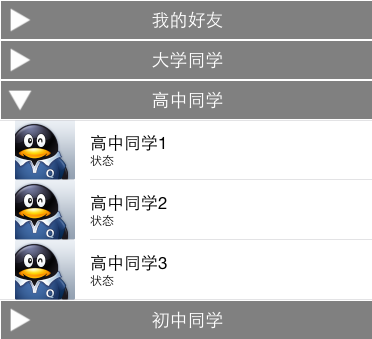
动画瞬间效果
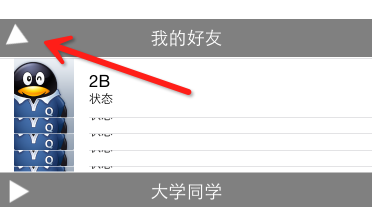
ios 自定义UITableView中分组的标题sectionview
//section的标题栏高度
-(cgfloat)tableview:(uitableview *)tableview heightforheaderinsection:(nsinteger)section
{
if (section == 0)
return 46;
else
return 30.0f;
}
-(uiview *)tableview:(uitableview *)tableview viewforheaderinsection:(nsinteger)section
{
cgrect headerframe = cgrectmake(0, 0, 300, 30);
cgfloat y = 2;
if (section == 0) {
headerframe = cgrectmake(0, 0, 300, 100);
y = 18;
}
uiview *headerview = [[uiview alloc] initwithframe:headerframe];
uilabel *datelabel=[[uilabel alloc] initwithframe:cgrectmake(20, y, 240, 24)];//日期标签
datelabel.font=[uifont boldsystemfontofsize:16.0f];
datelabel.textcolor = [uicolor darkgraycolor];
datelabel.backgroundcolor=[uicolor clearcolor];
uilabel *agelabel=[[uilabel alloc] initwithframe:cgrectmake(216, y, 88, 24)];//年龄标签
agelabel.font=[uifont systemfontofsize:14.0];
agelabel.textalignment=uitextalignmentright;
agelabel.textcolor = [uicolor darkgraycolor];
agelabel.backgroundcolor=[uicolor clearcolor];
nsdateformatter *dateformatter = [[nsdateformatter alloc] init];
dateformatter.dateformat = @"mm dd,yyyy";
datelabel.text = [nsstring stringwithformat:@"%@",[dateformatter stringfromdate:[nsdate date]]];
agelabel.text = @"1岁 2天";
[headerview addsubview:datelabel];
[headerview addsubview:agelabel];
return headerview;
}相关文章
精彩推荐
-
 下载
下载创造与魔法九游版本
模拟经营 创造与魔法九游版本创造与魔法九游版采用了极致创新的魔幻游戏玩法感受,游戏具备最
-
 下载
下载疯狂医院达什医生中文版(Crazy Hospital)
模拟经营 疯狂医院达什医生中文版(Crazy Hospital)疯狂医院达什医生最新版是一款医院模拟经营类游戏,逼真的场景画
-
 下载
下载宝宝庄园官方版
模拟经营 宝宝庄园官方版宝宝庄园官方版是一款超级经典好玩的模拟经营类型的手游,这个游
-
 下载
下载桃源记官方正版
模拟经营 桃源记官方正版桃源记是一款休闲娱乐类的水墨手绘风格打造的模拟经营手游。玩家
-
 下载
下载长途巴士模拟器手机版
模拟经营 长途巴士模拟器手机版长途巴士模拟器汉化版是一款十分比真好玩的大巴车模拟驾驶运营类