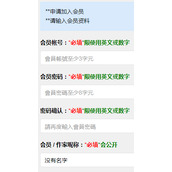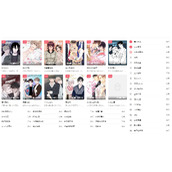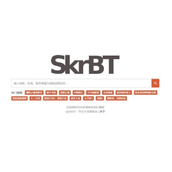Swift之UIRefreshControl下拉时,刷新时分别使用不同的描述文字
作者:袖梨
2022-11-14
前一篇文章(Swift - 下拉刷新数据的功能实现(使用UIRefreshControl))讲到使用 UIRefreshControl 可以很方便的实现下拉刷新的功能,通过 attributedTitle 属性可以设置下拉时的描述文字。
但如果想要根据状态显示不同的文字,比如下拉的时候显示“下拉刷新数据”,刷新数据时显示“数据加载中......”。那么就需要对 attributedTitle 进行动态设置了。
效果图如下:
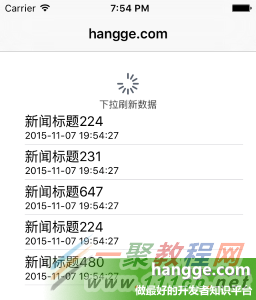
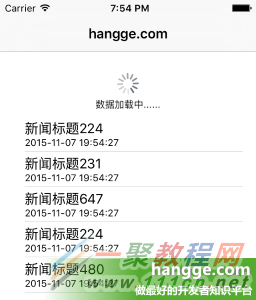
实现方式:
(1)在数据刷新响应方法中将 attributedTitle 修改成“数据加载中......”
(2)在视图开始滚动的方法 scrollViewWillBeginDragging 中,将 attributedTitle 改回“下拉刷新数据”
代码如下:
(为更好的看到效果,模拟网络请求,这里使用NSTimer延时两秒生成数据)
| 代码如下 | 复制代码 |
| import UIKit class ViewController: UIViewController,UITableViewDelegate,UITableViewDataSource { //新闻列表 @IBOutlet weak var newsTableView: UITableView! //新闻数组集合 var dataArray:[HanggeArticle] = [HanggeArticle]() //拉刷新控制器 var refreshControl = UIRefreshControl() var timer: NSTimer! override func viewDidLoad() { super.viewDidLoad() self.automaticallyAdjustsScrollViewInsets = false //添加刷新 refreshControl.addTarget(self, action: "refreshData", forControlEvents: UIControlEvents.ValueChanged) refreshControl.attributedTitle = NSAttributedString(string: "下拉刷新数据") newsTableView.addSubview(refreshControl) refreshData() } //滚动视图开始拖动 func scrollViewWillBeginDragging(scrollView: UIScrollView) { if !refreshControl.refreshing { refreshControl.attributedTitle = NSAttributedString(string: "下拉刷新数据") } } // 刷新数据 func refreshData() { refreshControl.attributedTitle = NSAttributedString(string: "数据加载中......") timer = NSTimer.scheduledTimerWithTimeInterval(2.0, target: self, selector: "timeOut", userInfo: nil, repeats: true) } //计时器时间到 func timeOut() { //移除老数据 self.dataArray.removeAll() //随机添加5条新数据(时间是当前时间) for _ in 0..<5 { let atricle = HanggeArticle(title: "新闻标题(Int(arc4random()%1000))", createDate: NSDate()) self.dataArray.append(atricle) } self.newsTableView.reloadData() self.refreshControl.endRefreshing() timer.invalidate() timer = nil } // 返回记录数 func tableView(tableView: UITableView, numberOfRowsInSection section: Int) -> Int { return dataArray.count; } // 返回单元格内容 func tableView(tableView: UITableView, cellForRowAtIndexPath indexPath: NSIndexPath) -> UITableViewCell { let cell = UITableViewCell(style: UITableViewCellStyle.Subtitle, reuseIdentifier: "myCell") //设置单元格标题 let atricle: HanggeArticle = dataArray[indexPath.row] as HanggeArticle cell.textLabel?.text = atricle.title //设置单元格副标题 let dateFormatter = NSDateFormatter() dateFormatter.dateFormat = "yyyy-MM-dd HH:mm:ss" let str = dateFormatter.stringFromDate(atricle.createDate) cell.detailTextLabel?.text = str return cell; } override func didReceiveMemoryWarning() { super.didReceiveMemoryWarning() } } //新闻结构体 struct HanggeArticle { var title:String var createDate:NSDate } | |
好了上面是小编为各位整理的Swift之UIRefreshControl下拉时,刷新时分别使用不同的描述文字的例子了,希望能够对你有帮助。
相关文章
精彩推荐
-
 下载
下载疯狂医院达什医生中文版(Crazy Hospital)
模拟经营 疯狂医院达什医生中文版(Crazy Hospital)疯狂医院达什医生最新版是一款医院模拟经营类游戏,逼真的场景画
-
 下载
下载宝宝庄园官方版
模拟经营 宝宝庄园官方版宝宝庄园官方版是一款超级经典好玩的模拟经营类型的手游,这个游
-
 下载
下载桃源记官方正版
模拟经营 桃源记官方正版桃源记是一款休闲娱乐类的水墨手绘风格打造的模拟经营手游。玩家
-
 下载
下载长途巴士模拟器手机版
模拟经营 长途巴士模拟器手机版长途巴士模拟器汉化版是一款十分比真好玩的大巴车模拟驾驶运营类
-
 下载
下载房东模拟器最新版2024
模拟经营 房东模拟器最新版2024房东模拟器中文版是一个超级有趣的模拟经营类型的手游,这个游戏